
| TIMEKEEPER/CODE LOOKUP: |
|
There are some very useful features of the Online Timekeeping system when you are trying to determine an employee's timekeeper, who the timekeeper
is for a specific code, and other information related to the timekeeper or code. These features are found on the "Administration" menu in the Omnis
application. Please note that you may not be able to use all features and you will not be able to make changes. The information is made available to timekeepers for viewing purposes only. Any questions or requests to revise information should be directed to the Payroll Office (534-3242). EMPLOYEE OR TIMEKEEPER SEARCH To lookup an employee's timekeeper, we will use the example of Celine Lighthorse (ID# 450790). Taking a look at the sample lookup screen above, we entered Celine's employee identification number in the Employee No field and then click on the Search EE's Timekeeper button. See the sample screen below to view the results of the search. We could have also entered Celine's name formatted (Last, First M) in the Name field to accomplish the same search. We can also search for timekeepers and their information in the same manner. Just enter an Employee No, User ID, Name, or Timekeeper Code, and click on the Search Timekeeper button. The search results will highlight the matching timekeeper and their information such as phone, email address, and online timekeeping status (active or inactive). 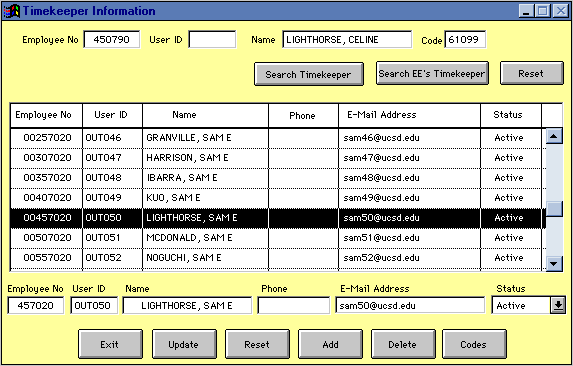
DEPARTMENT SEARCH BY TIMEKEEPER CODE 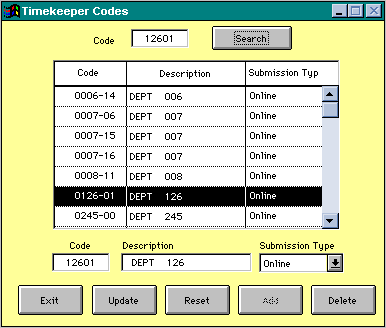
You can also search for the department that is associated to a specific timekeeper code. From the administration menu select "Timekeeper Codes". This screen functions in the same way as the screen previously described above. Enter a valid timekeeper code, (note: do not use a hyphen), in the "Code" field and click on the "Search" button. The results of the search will highlight the matching timekeeper code and information. The information tells you the department name and whether this timekeeper code is online or submitting paper PTRs. Again, this information is for viewing purposes only. Should you have any questions or need to update the information, please contact the Payroll Office (534-3242) for assistance. |


Payroll | PPS | Business & Financial
Services | Business
Affairs | UCSD
 Official Web Page of the University of
California, San Diego. All rights reserved.
Official Web Page of the University of
California, San Diego. All rights reserved.